
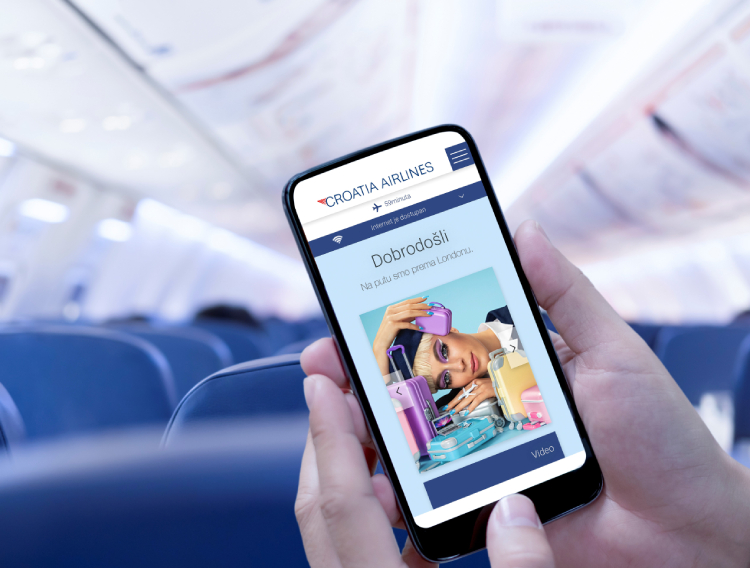
WiFi
Stay connected with your family and friends during your flight in our new Airbus A220.
WiFi benefits
Use your favorite messaging apps (WhatsApp, Messenger, etc.). Check your email and follow the latest news or social media.
WiFi Service Plans
Stay connected during your flight! Choose the WiFi service plan that suits your needs. Even if you don't connect to WiFi, enjoy free content on the Croatia Airlines portal.
| Sky Chat | Sky Surf | Sky Premium | |
|---|---|---|---|
| Service description | Send texts via messaging apps like WhatsApp and Messenger (photos and videos not included). Available for 10 minutes after activation. | Messaging plus light internet surfing, access to e-mail and social networks (videos are not included). Available for one hour after activation. | Messaging, unlimited internet surfing, access to e-mail and social networks and light streaming of short videos during the entire flight. |
| Price | free | 7,95€ | 11,95€ |
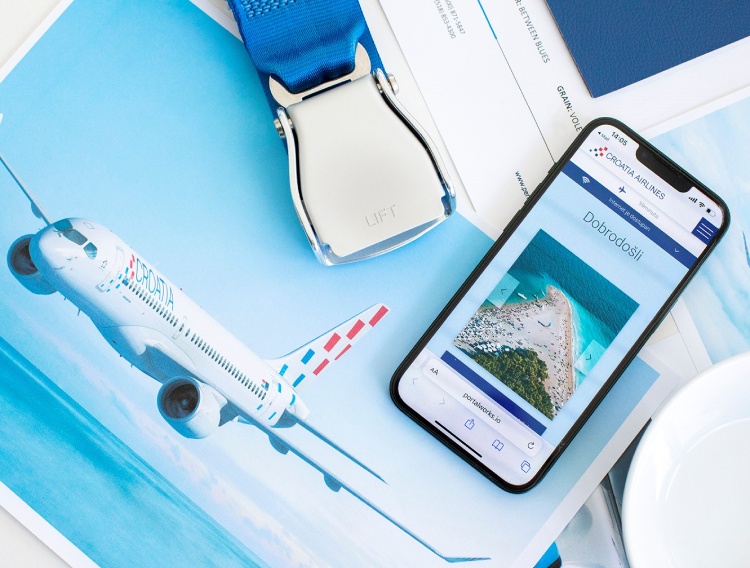
How to connect to WiFi?
1. Turn on WiFi while in Airplane mode.
2. Connect to “CroatiaAirlinesWiFi” network.
3. The CroatiaAirlinesWiFi portal will open where you can choose your desired browsing option.
All business class passengers flying on the A220 aircraft will receive a complimentary WiFi code. If you check in online via web check-in, you will find your WiFi code on your boarding pass. Business class passengers who check-in at the airport can receive the WiFi code on board from the cabin crew. The WiFi code must be entered in the portal by selecting the SkyPremium service plan.
The WiFi service is available once the aircraft reaches 10,000 feet (3,048 meters). Upon descent, the WiFi service will be disabled once the aircraft is below 10,000 feet (3,048 meters).
To connect to the WiFi service, you can use any WiFi enabled device including your laptop, tablet, or smartphone. Please ensure your device’s cellular network is disabled (*Blackberry devices are not supported).
We accept the following credit cards: MasterCard, VISA, American Express, Discover, Diners Club, and JCB. We also accept PayPal, and iPass/Boingo roaming partners.
Purchasing a session as a “guest” user gets you connected faster. However, if you choose to purchase a Wi-Fi session as a “guest” user – you will not be able to switch between devices (i.e. laptop to mobile).
Creating an account will allow you to store your payment information for future purchases on WiFi equipped flights.
With an account, you will be able to log out of your session on one device – and login on a second device.
No. You cannot log onto two separate devices with the same credentials simultaneously. However, if you created an account, you may switch between two or more devices by logging off on your first device before logging onto a second device.
After you purchase a WiFi session, a receipt will be sent to the email address you provided during the purchase process.
Unfortunately, no. Your timed session begins after completing the payment, and is a continuous succession. You can check how much time is remaining on your session by referring to the WiFi usage meter located on the portal.
If you lose connection and still have connectivity time (or data) remaining, you can log in using your existing username and password to continue your session. In the event that the system requires you to repurchase a new session, this means that your connectivity session was fully utilized and you will need to make a new purchase.
Protecting your safety is of utmost importance to us. Before WiFi is installed on the aircraft, the system is rigorously tested and certified by the Federal Aviation Administration (FAA). For your safety, please remember to disable your device’s cellular network onboard the aircraft.
If the portal does not appear when you launch your browser, enter a public web address (e.g. www.yahoo.com) to redirect your web browser to resolve this issue. If the device you are using is company-owned with special VPN or firewall settings, you may need to adjust the settings and try again.
Please try connecting in a few minutes as the WiFi service might be temporarily unavailable. If the problem persists, please contact our customer care team or you can submit a message via the Contact Us page.
It is possible there is an issue with the specific device you brought onboard. If the device is company-owned, you may need to adjust the settings on the device and try again. Otherwise, please refer to the instruction manual that was provided for your specific device.